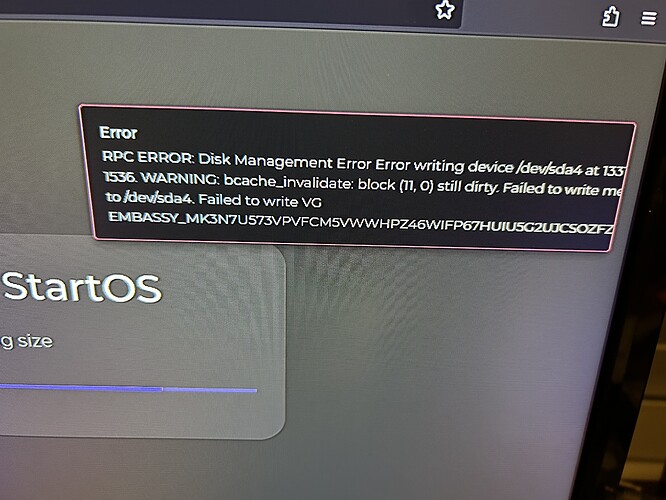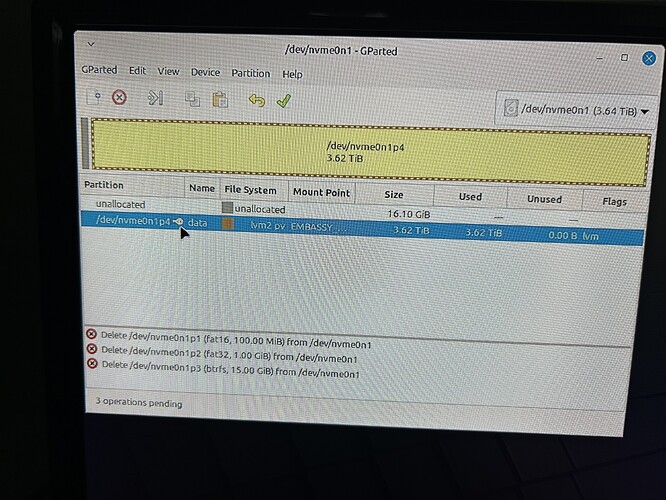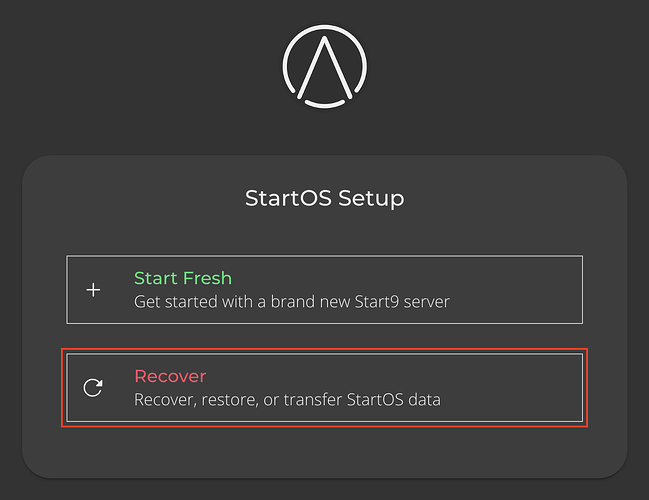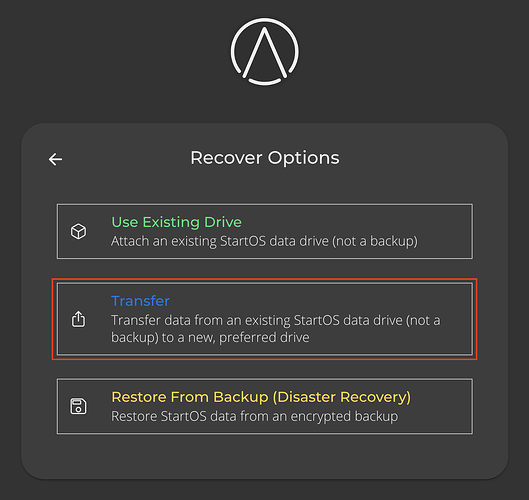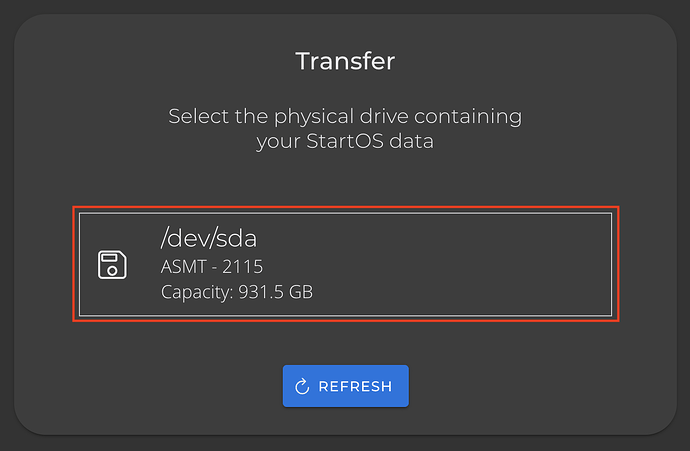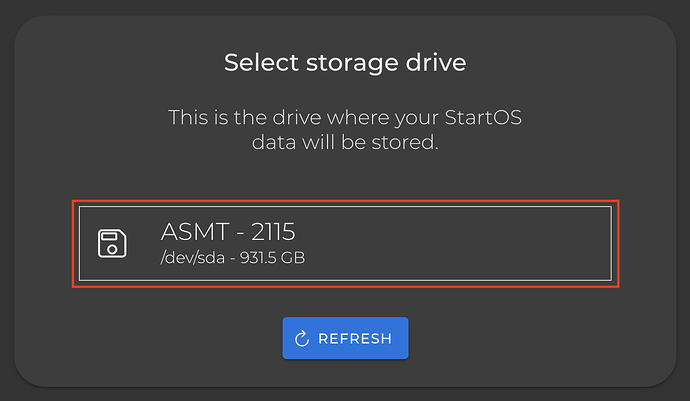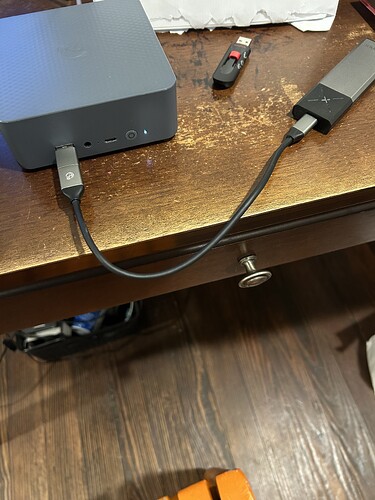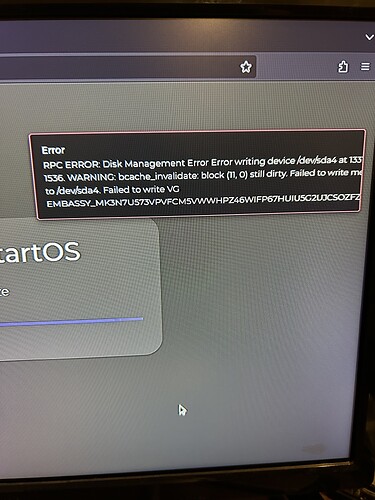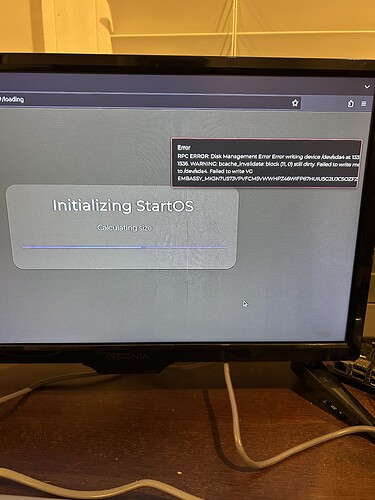Yes , I do remember your methods for checking , if it has it , removing it is very difficult correct. but the minisform comes without it installed
Hi Paul
This Question is in regards to the steps needed to make the switch from my laptop setup to the minisform, since I am using a 2tb nvme in an external enclosure via the laptop usb port to run start9os, Would this setup work if I move it external drive to the minisform and I swap out the internal drive with the one I am running start9 on, i would have to put Linux on the minisform first to make it work I believe, similar to the steps in your video.
Thanks you help
You mentioned booting from the external NVMe USB adapter, which means you installed StartOS on the NVMe and are booting from it, correct?
In that case, I would recommend plugging the NVMe into the internal NVMe slot on the mini PC, and burning the StartOS installtion .iso file onto a USB thumb drive. Connect a keyboard mouse and monitor before booting up. Go into the BIOS as shown in the video to change the boot order so that it boots from the USB. Then boot into the USB thumb drive and follow the process here to recover an existing installation. This should cleanly move your existing installation over to the new device. I’d still recommend making a backup before starting, just in case you run into any problems.
Ok thanks ,
Would the same steps apply it I get new 2tb NVMe and install it in mimi pc,and move the os I am using now to the mini and have 2 servers running at the same time. Would there be conflicts running 2 on the same network.
Right now the only minisform I have found only have 512gb , 32g of ram
With a new NVMe where you plan to run both, I would suggest installing StartOS fresh rather than restoring. You cannot have two servers with the same identity on the same network, but it is fine to have two servers with different identities. The drawback is that you will need to do the IBD again on the new server.
Is IBD referring to the initial bitcoin blockchain download correct.
Once I get the mini pc I will decide which direction I will go.
thanks for the help. hope you don’t mind if I have a few question when start my new setup
Again Thank you for your Time and Abundant Knowledge
Paul I have a new Beelink EQi put a fresh 4tb ssd in it , use a usb to install start os 3.5.1 x86.64 iso, I was transferring my existing start os that on a 2tb ssd and as it started calibrating size got this error msg.
This is probably a hardware error and will require replacing the 4TB SSD, but a couple of things you can try first:
-
Wait for a couple of hours and check if the progress bar has moved (this may require sticking a small piece of masking tape loosly on the screen to mark where the progress bar is at) If it never moves, then definitely this Error is blocking your progress.
-
Wipe the new 4TB SSD, delete all partitions, and write a new GPT table. Optionally, check for errors after a reboot (sudo smartctl -H -t short /dev/sda ; sudo smartctl -a /dev/sda). Then retry the installation fresh. The easiest way to do this is from a Linux live USB (I typically use Linux Mint or Ubuntu for this), using the GParted tool. It does require hooking up a keyboard, mouse, and monitor temporarily.
When I attempted the transfer there was never a progress bar , there was only a blue line moving back and forth words under read calibrating size for a few minutes then the error popped up
Does it need to be connected to the internet for the transfer process to work correctly . I just received the ssd from Amazon not sure it can be returned or not.
I am not very technical and not sure where to start, can the ssd be wipe without removing it. If so what steps will this require
Ah, ok, then it probably isn’t making any progress then. For wiping the SSD, you can do that without removing it. The steps are:
- Download a Linux live ISO file (for example, Linux Mint)
- Burn it onto a USB thumb drive using Balena Etcher
- Plug in a monitor, keyboard, and mouse to the mini PC, insert the USB thumb drive, and power it up
- If you are asked whether to Try or Install, select Try (Mint goes into Try automatically if you use it)
- Wait for the desktop to load (takes a while when booting from USB like this)
- Open the applications menu and search for GParted. Launch it
- In GParted, select the 4TB SSD (you should be able to identify it by its size – don’t select the thumb drive
 )
) - Select each partition, Unmount it if there is the option to do so, and then delete it
- Once all partitions are deleted, click the check mark to apply changes
- If you get a warning about the kernel, reboot, go back into GParted again, and repeat the above steps
- Once the partitions are deleted and changes are applied, go to Device > Create Partition Table and select GPT. Apply the changes.
- Power down the mini PC
- Disconnect the Linux USB thumb drive, insert the StartOS thumb drive, and re-attempt the installation
I am able to delete three smallest partitions not getting the option to delete the larger partitions of 3.62 tib, is this correct, attached a photo of my screenshot
The screenshot seems to be stuck processing. If you right-click on the larger partition, is there an option to “unmount”? If so, do that and see if you can delete it after. If not, try going to step 11 to create a new GPT partition table.
Paul I was able to get a fresh GPT partition table setup and have install a fresh starts os my question is about how to put my old start9 OS from my old laptop 2tb ssd to the new mini pc 4tb ssd, what is the difference in the two options 1. use exiting drive and 2. to transfer
the Start9 documentation about doing this is somewhat confusing.
Tony
Ah, ok. Start with the external drive not plugged in. After installation and it reboots, you should have two options:
Select “Recover”, and then you will see:
Plug in the external drive, and select Transfer. Now you will see something like (Make sure you select the external drive here.):
Then you will select your new drive (note that if it an NVMe drive, it probably won’t be /dev/sda, but something like /dev/nvm0n1 or similar):
Then you will just finish the setup process. Once it is completed, you can remove the external drive.
I should point out, if you have them both SSDs plugged into internal slots for the transfer rather than with an external adapter to connect the old SSD, that is fine. But if you do that, make sure you boot from the new one, not the old one (you’ll probably have to go into the BIOS and set the boot order for that). Then in the above steps, you should be able to tell the two apart by their size. In any case, it is easier to set up when the old drive is connected via USB adapter, but the other way works too.
should the pc be connected to the internet
No, internet is not the problem in this case. What is very weird here is that it says it is writing to /dev/sda4 (that is either the external drive, or it must mean your internal SSD is a SATA drive, not an NVMe? Is that the case?
the internal drive is a NVMe , it show in the screen shot of gpart