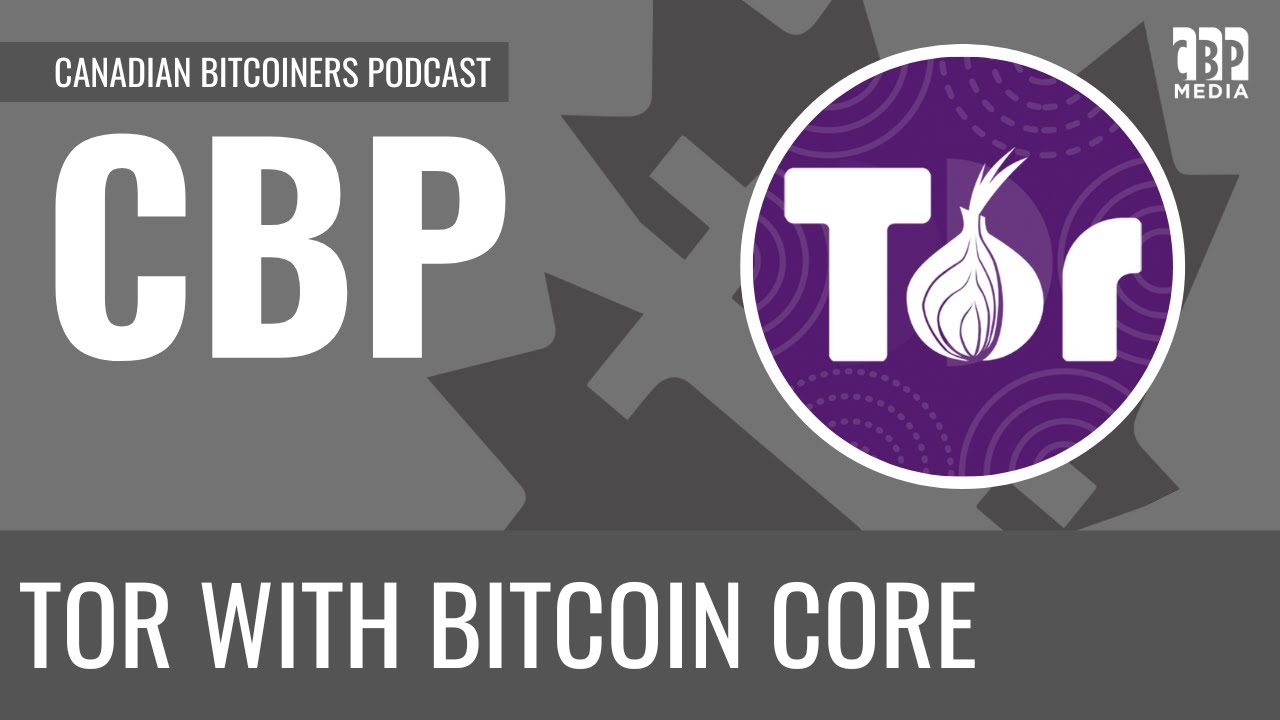Below are instructions (for various popular operating systems) for installing Tor and configuring Bitcoin Knots to be a “reachable” node. Confirm by looking up your node’s new .onion address from BitNodes.io). Click “Details” to expand the relevant section.
Windows (11)
#1. Launch PowerShell as Admininstrator, and enable scripts:
Set-ExecutionPolicy Bypass -Scope Process -Force
#2. Install Choco:
iwr https://community.chocolatey.org/install.ps1 -UseBasicParsing | iex
(shut down PowerShell, and re-launch again as Administrator)
#3. Install Tor Expert Bundle:
choco install tor -y
#4. Create the Tor service:
$torExe = 'C:\ProgramData\chocolatey\lib\tor\tools\tor\tor.exe'
$torBase = 'C:\ProgramData\tor'
$torrc = "$torBase\torrc"
New-Item -Force -ItemType Directory "$torBase\data" | Out-Null
Set-Content -Encoding ASCII $torrc @"
DataDirectory $torBase\data
ControlPort 9051
CookieAuthentication 1
CookieAuthFileGroupReadable 1
"@
icacls $torBase /grant "NT AUTHORITY\LOCAL SERVICE:(OI)(CI)F" /T
& $torExe --service install --options -f $torrc
sc.exe config tor start= auto
sleep 20
$cookie = 'C:\ProgramData\tor\data\control_auth_cookie'
icacls $cookie /grant "$($env:USERNAME):(R)"
#5. Enable RPC Server:
From Bitcoin Knots, open Settings > Options
Check “Enable RPC server”, and click OK
#6. Configure Bitcoin Knots:
From Bitcoin Knots, open Settings > Options > Open Configuration File > Continue
Paste in:
torcontrol=127.0.0.1:9051
proxy=127.0.0.1:9050
listen=1
listenonion=1
(save)
#7. Shut down Knots and re-start it. Then grab your node’s new .onion address:
From Bitcoin Knots, open Window > Console and enter:
getnetworkinfo
And look under “localaddresses” for the .onion address
MacOS (Sequoia)
#1. Install Tor via Homebrew
brew install tor
brew services start tor
#2. Permit control-port access
sudo tee -a "$(brew --prefix)/etc/tor/torrc" >/dev/null <<'EOF'
ControlPort 9051
CookieAuthentication 1
CookieAuthFileGroupReadable 1
EOF
brew services restart tor
#3. Enable RPC Server:
From Bitcoin Knots, open Settings > Options
Check “Enable RPC server”, and click OK
#4. Configure Bitcoin Konts
From Bitcoin Knots, open Settings > Options > Open Configuration File > Continue
Paste in:
proxy=127.0.0.1:9050
listen=1
listenonion=1
(save)
#5. Shut down Knots and re-start it. Then grab your node’s new .onion address:
From Bitcoin Knots, open Window > Console and enter:
getnetworkinfo
And look under “localaddresses” for the .onion address
Linux (Debian / Ubuntu / Linux Mint / Pop!_OS / RaspOS)
#1. Install & start Tor:
sudo apt update && sudo apt install tor -y
sudo systemctl enable --now tor
#2. Expose Tor’s control port (and make the cookie readable):
sudo tee -a /etc/tor/torrc >/dev/null <<'EOF'
ControlPort 9051
CookieAuthentication 1
CookieAuthFileGroupReadable 1
EOF
sudo systemctl restart tor
#3. Give your login user access to the cookie, then log out/in once
sudo usermod -aG debian-tor $USER
(log out and back in to apply the change)
#4. Enable RPC Server:
From Bitcoin Knots, open Settings > Options
Check “Enable RPC server”, and click OK
#5. Tell Bitcoin Knots to use Tor:
From Bitcoin Knots, open Settings > Options > Open Configuration File > Continue
Paste in:
proxy=127.0.0.1:9050
listen=1
listenonion=1
(save)
#6. Shut down Knots and re-start it. Then grab your node’s new .onion address:
bitcoin-cli getnetworkinfo | grep ".onion"
Linux (Arch / Manjaro / EndeavourOS / Garuda)
#1. Install & start Tor:
sudo pacman -Syu tor
sudo systemctl enable --now tor.service
#2. Expose Tor’s control port (and make the cookie readable):
sudo tee -a /etc/tor/torrc >/dev/null <<'EOF'
ControlPort 9051
CookieAuthentication 1
CookieAuthFileGroupReadable 1
EOF
sudo systemctl restart tor.service
#3. Give your login user access to the cookie, then log out/in once
sudo usermod -aG tor $USER
(log out and back in to apply the change)
#4. Enable RPC Server:
From Bitcoin Knots, open Settings > Options
Check “Enable RPC server”, and click OK
#5. Tell Bitcoin Knots to use Tor:
From Bitcoin Knots, open Settings > Options > Open Configuration File > Continue
Paste in:
proxy=127.0.0.1:9050
listen=1
listenonion=1
(save)
#6. Shut down Knots and re-start it. Then grab your node’s new .onion address:
bitcoin-cli getnetworkinfo | grep ".onion"
Linux (RHEL / CentOS / Rocky / Alma)
#1. Install & start Tor:
# Enable EPEL (RHEL/CentOS/Rocky/Alma)
sudo dnf install -y epel-release
# Add Tor Project’s repo
sudo tee /etc/yum.repos.d/tor.repo >/dev/null <<'EOF'
[tor]
name=Tor for Enterprise Linux $releasever - $basearch
baseurl=https://rpm.torproject.org/centos/$releasever/$basearch
enabled=1
gpgcheck=1
gpgkey=https://rpm.torproject.org/centos/public_gpg.key
cost=100
EOF
# Install and start Tor
sudo dnf install -y tor
sudo systemctl enable --now tor.service
#2. Expose Tor’s control port (and make the cookie readable):
sudo tee -a /etc/tor/torrc >/dev/null <<'EOF'
ControlPort 9051
CookieAuthentication 1
CookieAuthFileGroupReadable 1
EOF
sudo systemctl restart tor.service
#3. Give your login user access to the cookie, then log out/in once
sudo usermod -aG toranon "$USER"
(log out and back in to apply the change)
#4. Enable RPC Server:
From Bitcoin Knots, open Settings > Options
Check “Enable RPC server”, and click OK
#5. Tell Bitcoin Knots to use Tor:
From Bitcoin Knots, open Settings > Options > Open Configuration File > Continue
Paste in:
proxy=127.0.0.1:9050
listen=1
listenonion=1
(save)
#6. Shut down Knots and re-start it. Then grab your node’s new .onion address:
bitcoin-cli getnetworkinfo | grep ".onion"